How to write effective Prompts ?
To write effective prompts, you should keep the following points in mind:
- Be clear and specific: Your prompts should clearly convey what you want your NLP model to do. The more specific your prompt is, the easier it will be for the model to understand what you are asking for.
- Use natural language: Use language that is natural and easy to understand. Avoid using technical terms or jargon that may confuse the model.
- Provide examples: Including examples of what you want the model to generate can help it better understand what you are asking for. Examples can also help you refine and test your prompts.
- Test your prompts: Test your prompts with different NLP models and datasets to ensure that they produce the desired outputs. Refine your prompts based on the results of your tests.
- Consider context: Consider the context in which the model will be used. This may include the type of language used, the domain or industry it is being used in, and the target audience.
- Keep it simple: Keep your prompts as simple and concise as possible. Complicated prompts can be difficult for models to understand, and may result in less accurate outputs.
By following these guidelines, you can write effective prompts that produce accurate and useful outputs from your NLP models.
Define the purpose and target audience of the website: The website should be designed to meet the needs of its target audience. The purpose of the website should be clearly defined to guide the design process.
Create a sitemap: A sitemap is a visual representation of the website's structure. It should include all the main pages of the website and how they are linked together.
- Choose a color scheme: Choose a color scheme that fits the purpose of the website and is visually appealing. Colors should be consistent throughout the website.
- Select typography: Choose a font that is easy to read and fits the style of the website. Consider the size and spacing of the text to ensure readability.
- Design the layout: The layout of the website should be clean and easy to navigate. Consider the placement of elements such as headers, footers, menus, and content.
- Use high-quality images and graphics: Use high-quality images and graphics that are relevant to the content and enhance the visual appeal of the website.
- Make the website mobile-friendly: Ensure that the website is responsive and can be viewed on mobile devices. Test the website on different screen sizes to ensure compatibility.
- Include calls to action: Include calls to action such as buttons, links, and forms to encourage user engagement and conversion.
Optimize for search engines: Optimize the website for search engines by including relevant keywords, meta tags, and descriptions.
Test and optimize: Test the website for usability and performance, and make optimizations based on user feedback and analytics data.
By following these prompt points, you can create a beautiful and functional website that meets the needs of its target audience.
- Plan the website: Determine the purpose of the website, the target audience, and the type of content that will be included.
Choose a text editor: Choose a text editor that will be used to write the code for the website. Popular options include Visual Studio Code, Sublime Text, and Atom.
Create the HTML structure: Create the basic HTML structure of the website, including the doctype, head, and body tags.
Add content: Add content to the website, including text, images, and videos. Use semantic HTML tags to improve accessibility and SEO.
Style with CSS: Use CSS to style the website, including the layout, typography, and colors. Use external CSS files to keep the code organized.
Add interactivity with JavaScript: Use JavaScript to add interactivity to the website, including animations, pop-ups, and form validation.
Test and debug: Test the website on different devices and browsers to ensure compatibility. Debug any issues that arise.
Publish the website: Publish the website to a web server or hosting platform so that it can be accessed by the public.
By following these steps, you can create a basic HTML, CSS, and JS website that is functional and visually appealing.
Once you have a clear understanding of the purpose and target audience of the website, you can move on to planning the website's structure and content. This may involve creating a sitemap, wire frames, and mock ups to visualize the layout and design of the website.
Here are some prompts that you can use to ask GPT to code a website from scratch:
- Choose a domain name: Ask GPT to suggest a domain name that is relevant to the website's purpose and target audience.
Determine the website's purpose: Ask GPT to identify the purpose of the website and the type of content that will be included.
Plan the website structure: Ask GPT to create a sitemap and wire-frames to visualize the layout and design of the website.
Ask GPT to write the HTML code for the basic structure of the website, including the doc-type, head, and body tags.
Add content: Ask GPT to add content to the website, including text, images, and videos, using semantic HTML tags to improve accessibility and SEO.
Style with CSS: Ask GPT to style the website with CSS, including the layout, typography, and colors.
Add interactivity with JavaScript: Ask GPT to add interactivity to the website with JavaScript, including animations, pop-ups, and form validation.
Test and debug: Ask GPT to test the website on different devices and browsers to ensure compatibility and debug any issues that arise.
Deploy the website: Ask GPT to deploy the website to a web server or hosting platform so that it can be accessed by the public.
Maintain and update the website: Ask GPT to provide ongoing maintenance and updates to the website to ensure that it remains functional, secure, and up-to-date.
By using these prompts, you can ask GPT to code a website from scratch, step by step, and ensure that it meets your requirements and specifications.
Choose a domain name: Ask GPT to suggest a domain name that is relevant to the blog's purpose and target audience, such as "promptedweb.com" or "webcodingtips.net".
Determine the blog's purpose: Ask GPT to identify the purpose of the blog, which is to teach readers how to correctly use prompts to make a website.
Plan the blog structure: Ask GPT to create a sitemap and wireframes to visualize the layout and design of the blog, including the homepage, blog posts, categories, and navigation.
Create the basic HTML structure: Ask GPT to write the HTML code for the basic structure of the blog, including the doctype, head, and body tags, as well as the header, footer, and main content areas.
Add content: Ask GPT to write blog posts that teach readers how to correctly use prompts to make a website, including step-by-step tutorials, tips and tricks, and best practices.
Style with CSS: Ask GPT to style the blog with CSS, including the layout, typography, and colors, to create a visually appealing and user-friendly design.
Add interactivity with JavaScript: Ask GPT to add interactivity to the blog with JavaScript, including features such as search, filtering, and pagination.
Test and debug: Ask GPT to test the blog on different devices and browsers to ensure compatibility and debug any issues that arise.
Deploy the blog: Ask GPT to deploy the blog to a web server or hosting platform so that it can be accessed by the public.
Maintain and update the blog: Ask GPT to provide ongoing maintenance and updates to the blog, including new blog posts and updates to the design and functionality.
By using these prompts, you can ask GPT to create a blog that teaches readers how to correctly use prompts to make a website, and help them become proficient in web development.
The purpose of the blog is to teach readers how to correctly use prompts to make a website. The blog aims to provide step-by-step tutorials, tips, and best practices to help readers learn how to use prompts effectively to create websites. By sharing this information, the blog aims to empower readers with the knowledge and skills they need to become proficient in web development and create beautiful and functional websites using prompts.
Sitemap:
- Home
- About
- Blog
- Getting Started with Prompts
- How to Structure HTML with Prompts
- Styling with CSS Prompts
- Adding Interactivity with JavaScript Prompts
- Best Practices for Using Prompts
- Contact
Wireframe:
- Home
- Header with logo and navigation links (Home, About, Blog, Contact)
- Main content area with a hero section highlighting the blog's purpose and call-to-action to view the latest blog post
- Latest blog post section with image, title, summary, and read more button
- Category section with images and links to each category (Getting Started, HTML, CSS, JavaScript, Best Practices)
- Footer with social media links and copyright information
- About
- Header with logo and navigation links (Home, About, Blog, Contact)
- Main content area with information about the blog and its authors
- Footer with social media links and copyright information
- Blog
- Header with logo and navigation links (Home, About, Blog, Contact)
- Main content area with list of blog posts sorted by date, each with image, title, summary, and read more button
- Sidebar with category navigation and search bar
- Footer with social media links and copyright information
- Blog Post
- Header with logo and navigation links (Home, About, Blog, Contact)
- Main content area with blog post content
- Sidebar with related posts and author bio
- Footer with social media links and copyright information
- Contact
- Header with logo and navigation links (Home, About, Blog, Contact)
- Main content area with contact form and contact information
- Footer with social media links and copyright information
This sitemap and wireframe is just a suggestion, and you can modify or add to it based on your specific needs and preferences.
Now, here you can ask the Chat GPT to write an HTML code for individual Section or Wireframe or you can follow below.
<!DOCTYPE html>
<html lang="en">
<head>
<meta charset="UTF-8">
<meta name="viewport" content="width=device-width, initial-scale=1.0">
<title>Blog Name - Teaching How to Use Prompts for Website Development</title>
<link rel="stylesheet" href="style.css">
</head>
<body>
<header>
<div class="container">
<h1><a href="index.html">Blog Name</a></h1>
<nav>
<ul>
<li><a href="index.html">Home</a></li>
<li><a href="about.html">About</a></li>
<li><a href="blog.html">Blog</a></li>
<li><a href="contact.html">Contact</a></li>
</ul>
</nav>
</div>
</header>
<main>
<div class="container">
<section class="hero">
<h2>Teaching How to Use Prompts for Website Development</h2>
<p>Welcome to our blog where we teach you how to use prompts to create beautiful and functional websites. Check out our latest blog post below!</p>
<a href="#" class="button">Read More</a>
</section>
<section class="latest-posts">
<h3>Latest Blog Post</h3>
<article>
<img src="image.jpg" alt="Blog Post Image">
<h4><a href="#">Blog Post Title</a></h4>
<p>Lorem ipsum dolor sit amet, consectetur adipiscing elit. Mauris quis leo eu nisi bibendum hendrerit ac sit amet metus. Vivamus pharetra justo eget turpis faucibus consectetur. Curabitur ut consequat mi, ut pellentesque leo.</p>
<a href="#" class="button">Read More</a>
</article>
</section>
<section class="categories">
<h3>Categories</h3>
<ul>
<li><a href="#">Getting Started with Prompts</a></li>
<li><a href="#">How to Structure HTML with Prompts</a></li>
<li><a href="#">Styling with CSS Prompts</a></li>
<li><a href="#">Adding Interactivity with JavaScript Prompts</a></li>
<li><a href="#">Best Practices for Using Prompts</a></li>
</ul>
</section>
</div>
</main>
<footer>
<div class="container">
<p>© 2023 Blog Name. All Rights Reserved.</p>
<div class="social-media">
<a href="#"><i class="fab fa-facebook-f"></i></a>
<a href="#"><i class="fab fa-twitter"></i></a>
<a href="#"><i class="fab fa-instagram"></i></a>
<a href="#"><i class="fab fa-pinterest"></i></a>
</div>
</div>
</footer>
</body>
</html>This is just a basic structure, and you can modify or add to it based on your specific needs and preferences. Don't forget to link the HTML file to your CSS file and add appropriate classes and IDs to your HTML elements for styling and JavaScript functionalities.
Here's an example of a blog post that teaches readers how to use prompts to create a basic website:
Title: How to Use Prompts to Create a Basic Website
Creating a website from scratch can be daunting, especially if you're new to web development. However, using prompts can make the process much easier and more efficient. In this tutorial, we'll guide you through the steps of using prompts to create a basic website.
Step 1: Plan Your Website
Before you start coding, it's important to plan out your website's structure and content. This will help you stay organized and focused throughout the development process. Here are some questions to ask yourself when planning your website:
- What is the purpose of your website?
- Who is your target audience?
- What pages will your website have?
- What content will each page contain?
- What is the visual style you want to achieve?
Once you have a clear plan in place, it's time to move on to the next step.
Step 2: Use Prompts to Create HTML
Now that you have a plan, it's time to start coding. One of the benefits of using prompts is that they can help you create the HTML structure of your website quickly and easily.
First, open your preferred code editor and create a new file. Then, type the following prompt:
html
head
title Your Website Title Here
body
header
nav
ul
li Home
li About
li Contact
main
section
h1 Welcome to Your Website
p Your website content goes here
footer
p Copyright © Your Website Name Here
This prompt will create a basic HTML structure that includes a header, navigation menu, main content area, and footer. You can customize the content and styling of each element to fit your website's needs.
Step 3: Use Prompts to Create CSS
Once you have the HTML structure in place, it's time to style your website using CSS prompts. Here's an example of a prompt that will style the header and navigation menu:
#css
header
background-color #333
color #fff
padding 10px
nav
display flex
justify-content space-between
align-items center
list-style none
margin 0
padding 0
li
margin 0 10px
This prompt will give the header a dark background color, white text, and some padding. The navigation menu will be displayed as a flexbox with space between each item and no bullets.
You can continue adding CSS prompts to style the rest of your website, including fonts, colors, layout, and more.
Step 4: Use Prompts to Add Interactivity with JavaScript
Finally, you can use prompts to add interactivity to your website using JavaScript. Here's an example of a prompt that will create a simple click event:
#javascript
const button = document.querySelector('button');
button.addEventListener('click', () => {
alert('Button clicked!');
});
This prompt will select the first button element on your page and add a click event listener that displays an alert message when clicked. You can use JavaScript prompts to create more complex interactions, such as animations, form validations, and more.
Conclusion
Using prompts can help you create a website quickly and efficiently, without sacrificing quality or functionality. By following these steps, you can use prompts to create a basic website and customize it to fit your specific needs and preferences. Happy coding!
1. Search Feature
You can use JavaScript to add a search feature to your blog, which will allow readers to search for specific keywords or phrases within your blog posts.
First, add an input field to your HTML that will be used to input search terms:
#html
<input type="text" id="search-input" placeholder="Search...">
Then, create a JavaScript function that will filter the blog posts based on the user's search term:
#javascript
const searchInput = document.getElementById('search-input');
const posts = document.querySelectorAll('.post');
function searchPosts() {
const searchTerm = searchInput.value.toLowerCase();
posts.forEach(post => {
const title = post.querySelector('.post-title').textContent.toLowerCase();
const content = post.querySelector('.post-content').textContent.toLowerCase();
if (title.includes(searchTerm) || content.includes(searchTerm)) {
post.style.display = 'block';
} else {
post.style.display = 'none';
}
});
}
searchInput.addEventListener('keyup', searchPosts);
This function will listen for user input in the search field, and filter the blog posts accordingly based on the search term. Posts that do not contain the search term will be hidden from view.
2. Filtering Feature
You can also add a filtering feature to your blog, which will allow readers to filter blog posts based on categories or tags.
First, add buttons or links to your HTML that will be used to filter the posts:
#CSS
<button class="filter-button" data-category="web-development">Web Development</button><button class="filter-button" data-category="design">Design</button>
Then, create a JavaScript function that will filter the blog posts based on the selected category:
#javascript
const filterButtons = document.querySelectorAll('.filter-button');
const posts = document.querySelectorAll('.post');
function filterPosts(event) {
const category = event.target.dataset.category;
posts.forEach(post => {
const categories = post.dataset.categories.split(',');
if (categories.includes(category)) {
post.style.display = 'block';
} else {
post.style.display = 'none';
}
});
}
filterButtons.forEach(button => {
button.addEventListener('click', filterPosts);
});
This function will listen for clicks on the filter buttons, and filter the blog posts accordingly based on the selected category. Posts that do not belong to the selected category will be hidden from view.
3. Pagination Feature
If your blog has a lot of posts, you may want to add a pagination feature to your blog, which will allow readers to navigate through your posts more easily.
First, add a pagination section to your HTML that will be used to display the page numbers:
#html<div class="pagination"></div>
Then, create a JavaScript function that will calculate the number of pages based on the number of posts and the desired page size, and display the appropriate page numbers:
#javascript
const posts = document.querySelectorAll('.post');
const pageSize = 5;
const pagination = document.querySelector('.pagination');
function showPage(pageNumber) {
const startIndex = (pageNumber - 1) * pageSize;
const endIndex = startIndex + pageSize;
posts.forEach((post, index) => {
if (index >= startIndex && index < endIndex) {
post.style.display = 'block';
} else {
post.style.display = 'none';
}
});
}
function createPagination() {
const pageCount = Math.ceil(posts.length / pageSize);
for (let i = 1; i <= pageCount; i++) {
const button = document.createElement('button');
button.textContent = i;
button.addEventListener('click', ()
#csspagination.appendChild(button);
}
showPage(1); }
createPagination();
sql
This function will calculate the number of pages based on the number of posts and the desired page size, and create a button for each page number. When a page number button is clicked, the `showPage()` function will be called with the corresponding page number as an argument, and the appropriate posts will be displayed.
These are just a few examples of how you can add interactivity to your blog with JavaScript. There are many other features you can add, such as a comments section, social sharing buttons, and more.
Prompt #5:
Test and debug: test the blog on different devices and browsers to ensure compatibility and debug any issues that arise.
Test on multiple devices: Test your blog on multiple devices, such as desktops, laptops, tablets, and smartphones. This will help you identify any issues related to screen size and resolution.
Test on multiple browsers: Test your blog on multiple browsers, such as Chrome, Firefox, Safari, and Edge. This will help you identify any browser-specific issues.
Check for errors: Use developer tools to check for any errors in the code. In the console, you can see any errors that occur and troubleshoot them.
Check for broken links: Use a link checker tool to check for broken links on your blog. Broken links can affect user experience and can be detrimental to your website's SEO.
Use a website speed test tool: Use a website speed test tool to check your website's loading speed. A slow-loading website can negatively impact user experience and SEO.
Get feedback: Get feedback from others, such as friends or family, to identify any issues or areas for improvement.
By taking these steps, you can ensure that your blog is functional, user-friendly, and optimized for different devices and browsers.
-
Test the blog on different devices and screen sizes: This will help ensure that the interactivity works correctly across a range of screen sizes.
Test the blog on different browsers: This will help identify any browser-specific issues and ensure that the interactivity works correctly across different browsers.
Test the functionality of each interactive element: Click on each interactive element and ensure that it performs the intended function. For example, if you added a search feature, search for a term and ensure that the results are displayed correctly.
Use the browser's developer tools to debug any issues: The browser's developer tools can be used to debug any issues that arise. You can use the console to check for any errors or issues with the code.
Ask for feedback: Ask friends, family, or colleagues to test the blog and provide feedback. This can help identify any issues that may have been missed during testing.
By testing and debugging the blog, you can ensure that it functions correctly and provides a positive user experience for your readers.
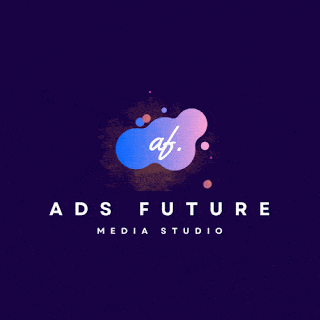
%20(1).webp)

